Installation Steps
Welcome Screen
Launch the installer by searching for 'Install TCET Linux.' The installer will greet you with a user-friendly interface.
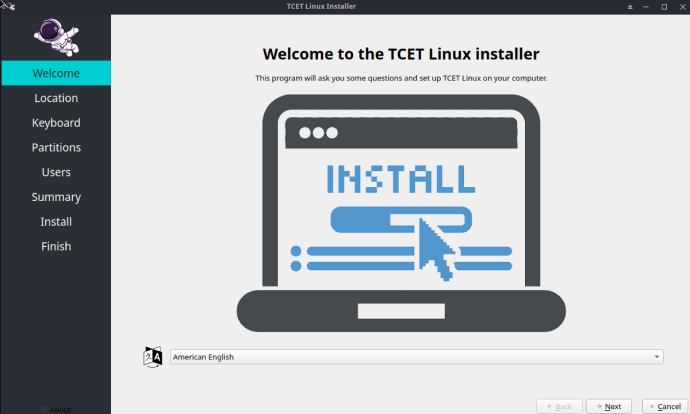
Set Your Location
Select your location by clicking on the timezones on the map. If you have an internet connection, this should happen automatically.
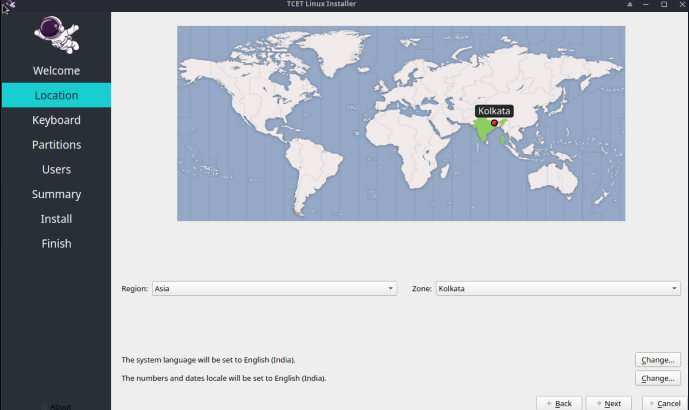
Choose Keyboard Layout
Keyboard layout is automatically mapped by location. Verify the layout in the text box or make adjustments as needed.
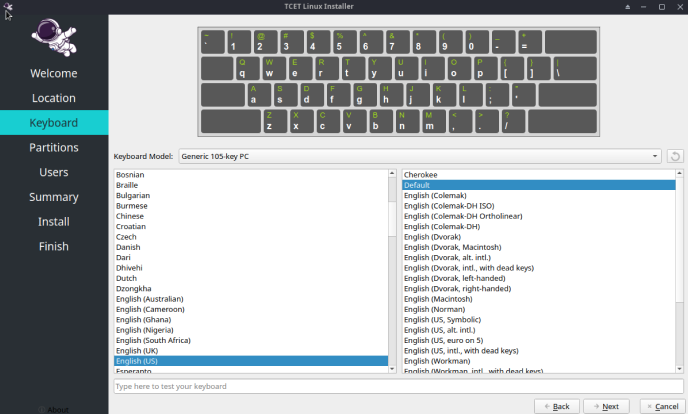
Storage Partitioning
Automatic Setup (Recommended):
The installer defaults to an automatic setup, creating a Fat32 EFI System Partition and a root partition with the ext4 filesystem. This is recommended for most users.
Manual Partitioning (Advanced):
For advanced users who want complete control over their disk partitions.
Select Disk: Choose the disk where TCET Linux will be installed. This could be your SSD or HDD.
Existing Partitions: If there are existing partitions, you'll see them listed. Decide whether to modify, delete, or keep them.
Create Partitions:
- EFI System Partition (ESP):
- Size: Typically around 300MB.
- Filesystem: FAT32.
- Mount Point: /boot/efi.
- Root Partition (/):
- Size: Allocate a sufficient amount, at least 20GB.
- Filesystem: ext4.
- Mount Point: /.
- Swap Partition (optional):
- Size: Recommended to be equal to or double your RAM.
- Filesystem: Swap.
- Home Partition (optional):
- Size: As per your storage needs.
- Filesystem: ext4.
- Mount Point: /home.
- EFI System Partition (ESP):
Filesystem and Mount Points: Assign a filesystem (e.g., ext4) and mount points for each partition.
Finalize and Apply: Confirm your choices and apply the changes. Double-check to avoid data loss.
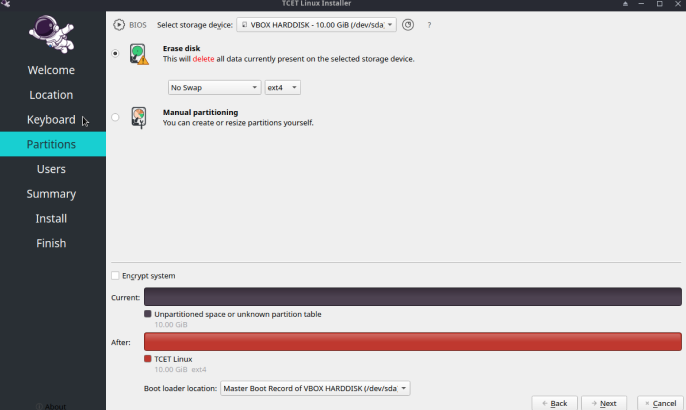
User Details
Enter your desired username for the login screen. Set the administrator account password (root user). Opt for different passwords for enhanced security or keep them the same for convenience.
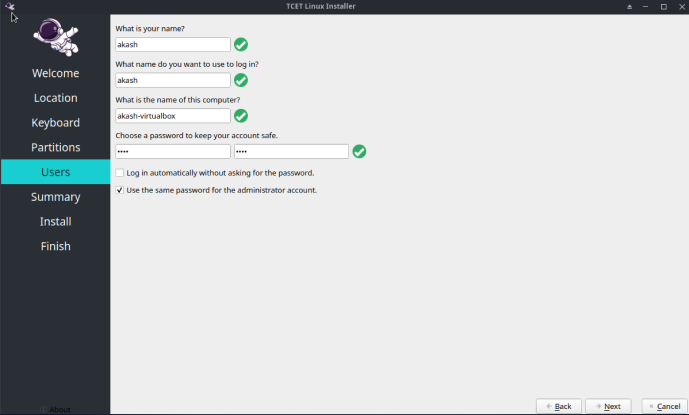
Summary
Review a detailed summary of your choices. Confirm that the partitioning details match your preferences before proceeding.
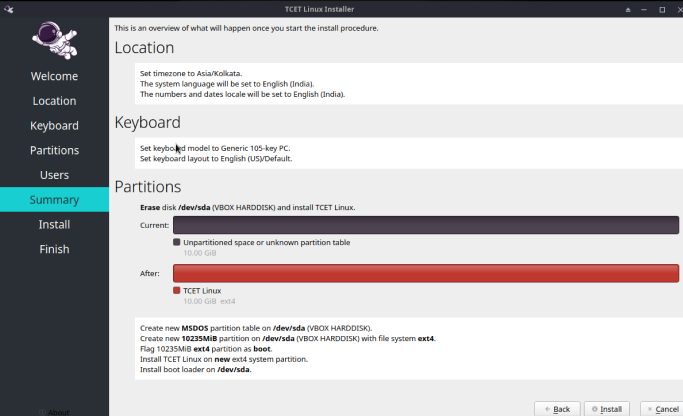
Installation Process
The installation will take approximately 5-10 minutes, depending on your SSD/HDD speed. The progress bar will keep you informed. Sit back, relax, and maybe grab a cup of coffee!
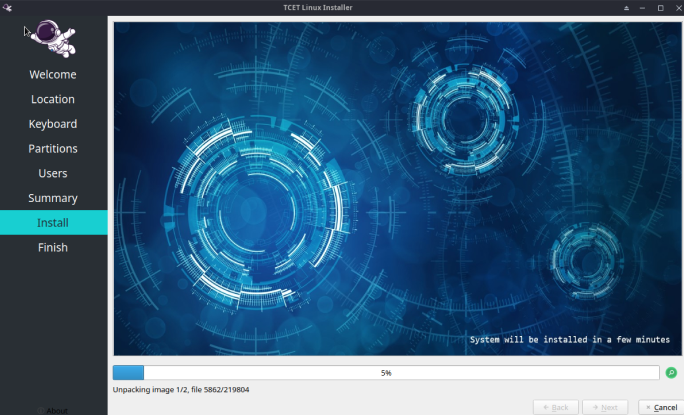
Installation Complete
Once done, you'll receive a notification. Restart your system to boot into your freshly installed TCET Linux. Welcome to a new and exciting computing experience!
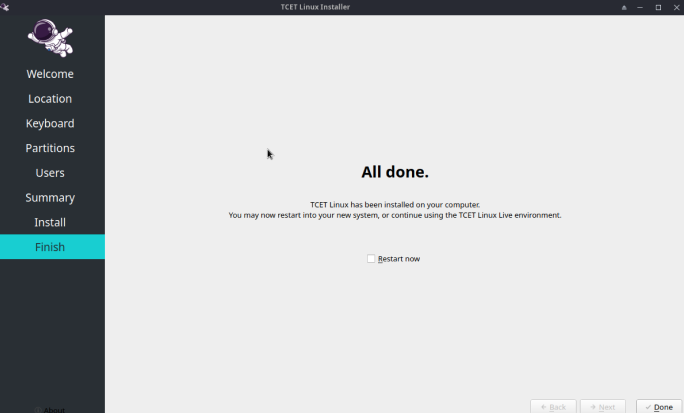
- You can visit on some learning resources listed on Resource Page of TCET Linux documentation.
- For additional help ask on the TCET Linux Discussions Channel group on TCET Linux Discord Server.
- You can see how we can resolve any issues while installation in Troubleshoot-Installation section for **TCET Linux.
- You can also read the installation steps guide in our website **TCET Linux.
The Installation Steps was successfully executed! Let's move on and see how we can resolve any issues in Troubleshoot-Installation section for TCET Linux.